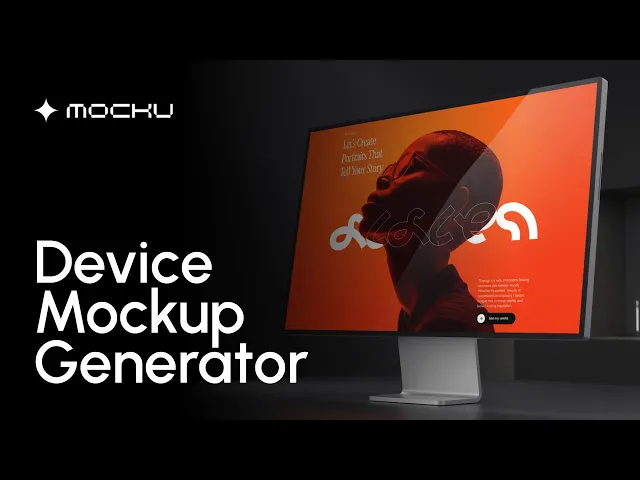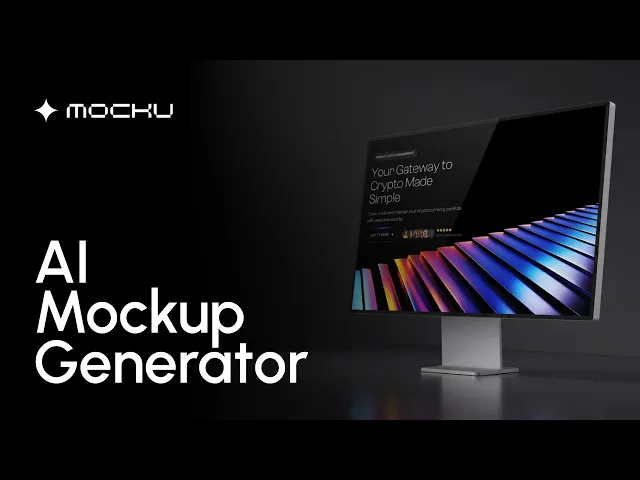
How to Create a Realistic MacBook Mockup (Step by Step)
Oct 3, 2025
Learn how to create a realistic MacBook mockup online. Step-by-step tutorial using Mocku.co’s MacBook mockup generator. No Photoshop needed — free to start.
A MacBook mockup is one of the most effective ways to showcase your website, app, or digital product in a professional and realistic context. Whether you’re a designer preparing a client presentation, a marketer creating visuals for social media, or a developer launching a new SaaS product, a realistic laptop mockup helps your work stand out.
In the past, creating a high-quality MacBook mockup required Photoshop skills or expensive templates. Today, with an AI mockup generator like Mocku.co, you can generate stunning MacBook mockups online in just a few clicks — no design experience required.
In this guide, I’ll walk you step by step through the process of making a realistic MacBook mockup using Mocku.co, and show you how to turn your static design into a professional video mockup in seconds.
Why Use a MacBook Mockup?
Before we dive into the tutorial, here’s why MacBook mockups are so popular:
Professional presentation – show your design in context, on a sleek MacBook screen.
Boost credibility – clients and users see your work as a real product, not just a flat screenshot.
Marketing ready – use realistic laptop mockups on landing pages, ads, social posts, and pitch decks.
Fast & cost-effective – with AI tools like Mocku.co, you don’t need Photoshop or stock templates.
Step-by-Step: How to Create a Realistic MacBook Mockup
Step 1: Prepare Your Design
Start with a clean, high-resolution screenshot of your website, UI, or app. Export in PNG or JPG at 2x scale if possible, and crop away unnecessary margins.
Step 2: Upload to Mocku.co
Go to the Mocku.co mockup generator. Click Upload Screenshot or paste a URL if you want to generate a live website preview.
Step 3: Select the MacBook Device
In the device selector, choose Laptop → MacBook. Mocku.co offers different device types (iPhone, iPad, monitors), but for this tutorial, stick with the MacBook option.
Step 4: Choose Style, Background & Angle
Here’s where the fun begins. Pick the mockup style:
Solid background
Office desk
Minimal white and dark
Creative
Industrial
Aesthetic
…and more
Then choose the view angle — front, perspective, or angled top-down. This flexibility is what makes your realistic MacBook mockup stand out.
Step 5: Customize with AI Tools
Mocku.co has powerful extras:
AI chat edit – type instructions like “make the background white” or “add shadow under laptop.”
Upscale – boost image quality to 2K or 4K.
Video mockups – animate your MacBook mockup to create a short, engaging video (2–3 credits).
Step 6: Generate & Download
Click Generate Mockup and let the AI create your design. Download in PNG or JPG — or choose transparent background if you want to overlay it into other graphics.
Pro Tips for Realistic MacBook Mockups
Use subtle shadows and reflections to create depth.
Keep backgrounds simple so your design stands out.
For presentations, create multiple angles for consistency.
Use transparent exports for flexible re-use in ads and banners.
For maximum impact, try animated MacBook video mockups.
AI Mokup Generator – From Image to Video in Seconds
Mocku.co makes mockup creation effortless. You can start with a static MacBook mockup, then instantly bring it to life with smooth video animations. This feature is perfect for ads, product demos, and social media — turning a simple screenshot into a professional, eye-catching video. No design skills required: just upload your design, choose the MacBook style you like, and generate a video mockup in seconds.
Why Use Mocku.co as Your MacBook Mockup Generator?
Most mockup tools (like Placeit or Smartmockups) lock you into subscriptions. Mocku.co is different:
Credit-based system – pay only for what you use, no monthly fees.
AI-powered editing – unique chat-based edit system.
More than MacBooks – generate iPhone mockups, iPad mockups, video mockups, apparel mockups, and more.
Free trial – register without a credit card and start with free credits.
Mocku.co makes it easy to go from screenshot → realistic MacBook mockup in under a minute.

Device Mockup Gallery – AI Mockup Generator Examples
Want to see what’s possible? Check out the Device Mockup Gallery on Mocku.co and explore stunning examples created with our AI mockup generator. From MacBook mockups to iPhone and iPad screens, you’ll find a wide range of devices, backgrounds, and environments — all generated in just seconds. It’s the perfect place to get inspiration and see how your own designs could look in different styles. Browse more mockups here.
Conclusion
That’s it — you’ve just created a realistic MacBook mockup step by step, without Photoshop, using the Mocku.co AI mockup generator. And with Mocku’s unique “from image to video in seconds” feature, you can take your mockups to the next level with animated laptop video mockups.
👉 Try it today at Mocku.co — start free, no credit card needed.
Whether you’re designing for clients, preparing a pitch, or creating assets for social media, a MacBook mockup is one of the fastest ways to present your work professionally.